Intego Mac Internet Security X9 review

The Jury's back and the threat is real. Malware is a thing, even for Apple Macs. Admittedly most malware is still designed for Windows. Apple also has a number of built-in safeguards for macOS, including their very own virus scanner XProtect, which can scan for and prevent malware while running in the background. The operating system also uses 'Notarization' to scan third-party software for malicious content - if no threats are found, a valid ticket is generated for Apple's Gatekeeper program to say the program's safe.
Still, there are viable exploits for Apple's built-in security tools. Any threat database is also only as good as its last update.
Mindful of these online risks, Intego have been producing security software for both Windows and macOS since 1997. Its development of 'Mac Internet Security X9' has been ongoing since 1997, combining both antivirus and firewall features.
The main website claims Internet Security X9 (hereafter shortened to 'X9') is award-winning and will protect your Mac against 'all types of malware and viruses'. These are strong claims, so we were keen to find out if X9 lived up to the hype. Can it offer among the best endpoint protection software, on top of macOS' built-in security tools?

Intego Mac Internet Security X9: Plans and pricing
Intego's licensing for X9 follows a simple licensing format depending on the number of Macs on which you want to install the product.
The minimum cost for installing X9 on one Mac is $39.99 for one year. The next tier supports installation of X9 on up to three Macs for $54.99 annually (Just over $18 per machine). The final tier allows you to install X9 on up to five Mac and costs $69.99 annually ($14 per machine).
Those willing to pay upfront for a 2-year subscription also benefit from further discounts : for instance, a two-year license for one Mac costs $74.99 (savings of around $5). If you have a Windows machine, you can also opt for 'dual protection' for both devices for an extra $10.
You can download and test X9 and other Intego products via a free 14-day trial. No payment information is required.
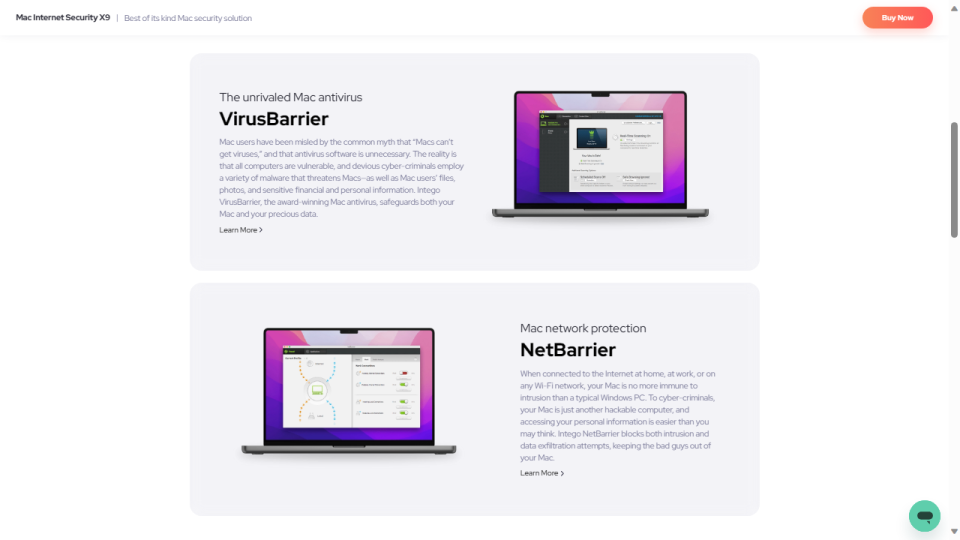
Intego Mac Internet Security X9: Features
Having mentioned Intego's 'dual protection' feature, we should clarify that while we're reviewing the Mac version all Intego's products are universal binaries. In other words, their software is compatible with both Windows and macOS.
The Mac version of X9 is in fact a bundle of two Intego app,though as far as we could see these aren't purchasable as standalone products. The first is 'VirusBarrier'. As the name suggests, this is an antivirus program to protect your machine from Mac and cross-platform malware. Advertised benefits include easy setup and configuration, automatic and scheduled scanning and real-time protection.
The other component of X9 is Intego's "NetBarrier" - an advanced firewall, which provides both outbound and inbound protection. It allows users to set up simple rules and supports basic profiles, like 'Home', 'Work' and 'Public Hotspot' depending on where you're using your Mac.
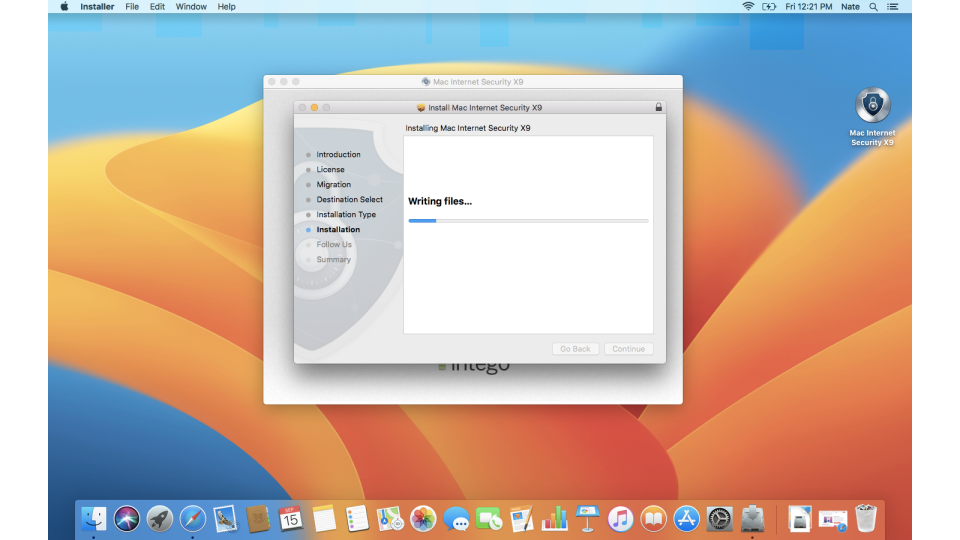
Intego Mac Internet Security X9: Setup
X9 for Mac enjoys very broad compatibility, supporting all versions of macOS from 10.12 (Sierra) onwards. We were able to confirm this by installing on a 2017 Macbook Air.
After heading to the Intego website to download the trial version of X9, we found the installer weighed in at just under 120MB, so took only seconds to appear in our 'Downloads' folder. Once this was done, we only had to double click the colorful icon to begin installation.
The install wizard confirmed that X9 is exceptionally lightweight, taking up only 200MB of hard drive space on a Mac. As soon as the install was complete, the X9 icon appeared in the menu bar at the top right of the screen.
Eager to get started, we clicked here and tried to open 'VirusBarrier'. In order to try out the trial version, users only need to enter their name and click the corresponding button. On first launch, Intego cautioned us their system extension needs to be approved in 'Security Preferences' but a helpful wizard explained the steps necessary.
On first launch we were a little perplexed, as though the screen was well laid out, it read both that Real Time scanning was 'on' and that it had 'failed to load'. We're mentioning this here, as during our tests (see below), X9 didn't seem to be able to detect threats in real time.
At this point we decided to launch X9's 'NetUpdate' feature using the icon at the top right, which informed us that the software was indeed up to date.
Next, we tried to load NetBarrier. This displayed an alert saying that the firewall's background processes weren't running properly. Luckily it was just a matter of clicking 'Load Processes' to get this going. Once again we entered a name and clicked 'Free Trial', so we could continue with setup.
On first launch NetBarrier asked us to specify the type of network to which we were currently connected : Home, Work or Public Hotspot. These came with helpful explanations - for instance, a work network is considered to be one which you trust but to which many other devices are connected.
When the NetBarrier window itself opened, we were impressed to see a colorful overlay explaining the function of each section.

Intego Mac Internet Security X9: Interface
We've already mentioned NetBarrier's colorful overlay which provides a helpful way to navigate features. Still, the window itself is extremely simple to navigate. Incoming and outgoing network traffic is displayed via a graphic in the left-hand pane.
On the right of the window is a series of color-coded rocker switches controlling connections, such as 'incoming internet' and 'outgoing local'. Depending on the network type you selected earlier, these will display in different default positions but this can be changed with a simple mouse click.
The 'Application Monitor' also opens in a separate window at the top left of the screen, though it can be dragged elsewhere. This provides a basic list of all applications currently connecting to the internet/network, each with their own icon. You can even double click on an application name to open its source folder.
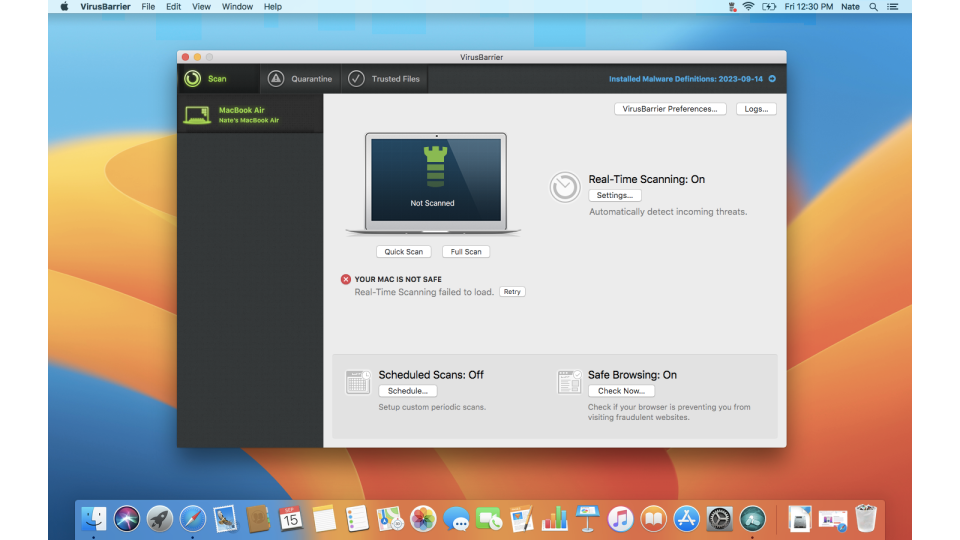
This is the one feature of X9 we actually found we could have done without, as information on connected apps could easily have been displayed in an expandable list inside the main NetBarrier window itself.
We also found the 'VirusBarrier' interface to be near flawless. Sections are well laid out, with different tabs for 'Scans', 'Quarantine' and 'Trusted Files'. The main scan window allows users to perform a 'Quick Scan', or 'Full Scan' via dedicated buttons. There are also buttons for setting up scheduled scans and checking if 'Safe Browsing' is enabled (Chrome and Safari browsers only).
The preferences pane revealed that VirusBarrier can scan e-mails, external iOS devices like iPhones and external disks (during scans). By default the scanner also detects malware for other operating systems (Linux and Windows) but you can set this to macOS and iOS only if you wish.
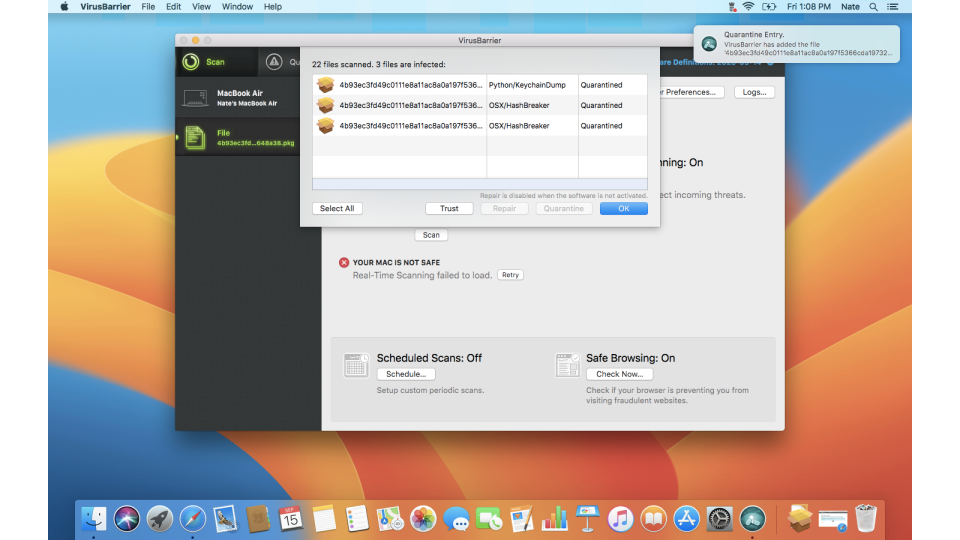
Intego Mac Internet Security X9: Performance
When we were playing around with VirusBarrier preferences, we were pleased to see that it's capable of scanning inside archives. This is because our first test was to attempt to download a fake computer virus in compressed (ZIP) format, provided by the good people of EICAR.
After opening Safari on our test machine, we downloaded the fake virus and macOS obligingly unzipped it for us automatically. X9 didn't show any alerts to the virus' presence but when we later ran a 'Quick Scan' it detected and quarantined the file.
Our next test was to find a new, real computer virus that we'd caught in the wild and attempt to download it to the machine. We made sure this virus was designed to infect macOS specifically.
Once again the file downloaded to our test machine and didn't trigger an alert in X9. However, when we right-clicked the file and chose 'Scan with VirusBarrier', it was detected and sanitized.
We visited the 'Quarantine' section of the VirusBarrier to check the malware had been detected and chose to delete it from the Mac permanently.
When we were testing VirusBarrier, we needed to install an extra third-party utility to decompress our real computer virus. This gave us a chance to see 'NetBarrier' in action, as during installation the utility tried to access the internet. NetBarrier immediately detected this and asked if we wanted to allow it to make connections. Since there's no need for a decompression utility to go online, we selected 'No'.
Still, we wanted to subject NetBarrier to more sophisticated tests, so decided to open Safari and pay a visit to GRC's "Shields Up". This site is capable of running an extensive battery of tests on devices, to check for any vulnerable ports. A scan of the first 1056 TCP ports revealed that they were what GRC calls 'stealth' mode. In other words the system provided no information on whether they were open or closed. This provides excellent protection against random scans by cybercriminals.
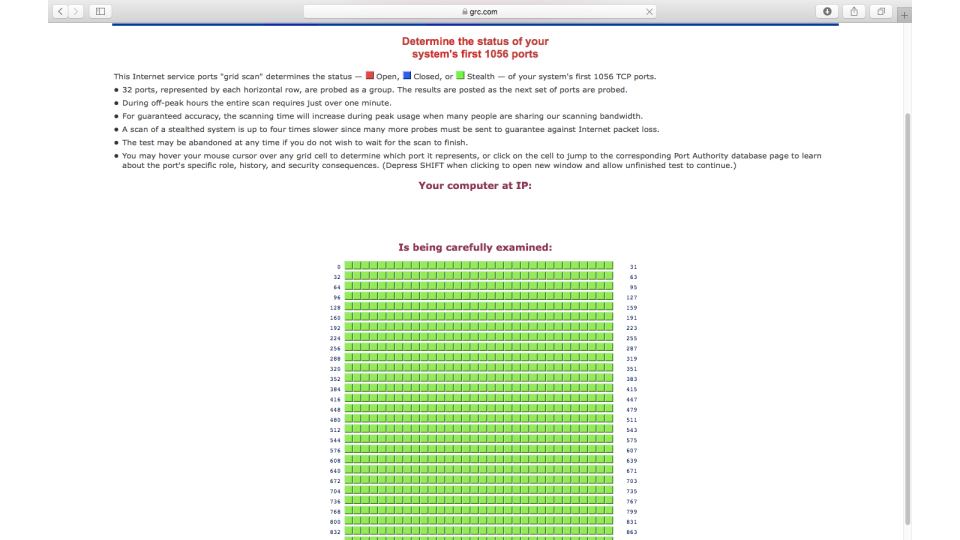
Intego Mac Internet Security X9: Final verdict
As we mentioned, during the setup phase it seemed that the 'real-time scanning' wasn't enabled on our test device. This may be the reason why the malware we introduced to the system wasn't detected and quarantined immediately by X9's VirusBarrier. In fairness, as soon as we ran a scan the suspect files were sanitized with impunity.
The X9 NetBarrier firewall on the other hand performed perfectly in our tests. It refuses to respond to probing requests, plus immediately detects when applications try to connect to the internet. We were also very impressed how easily it is to switch between network profiles, as well as to allow/block incoming and outgoing internet/local network connections.
